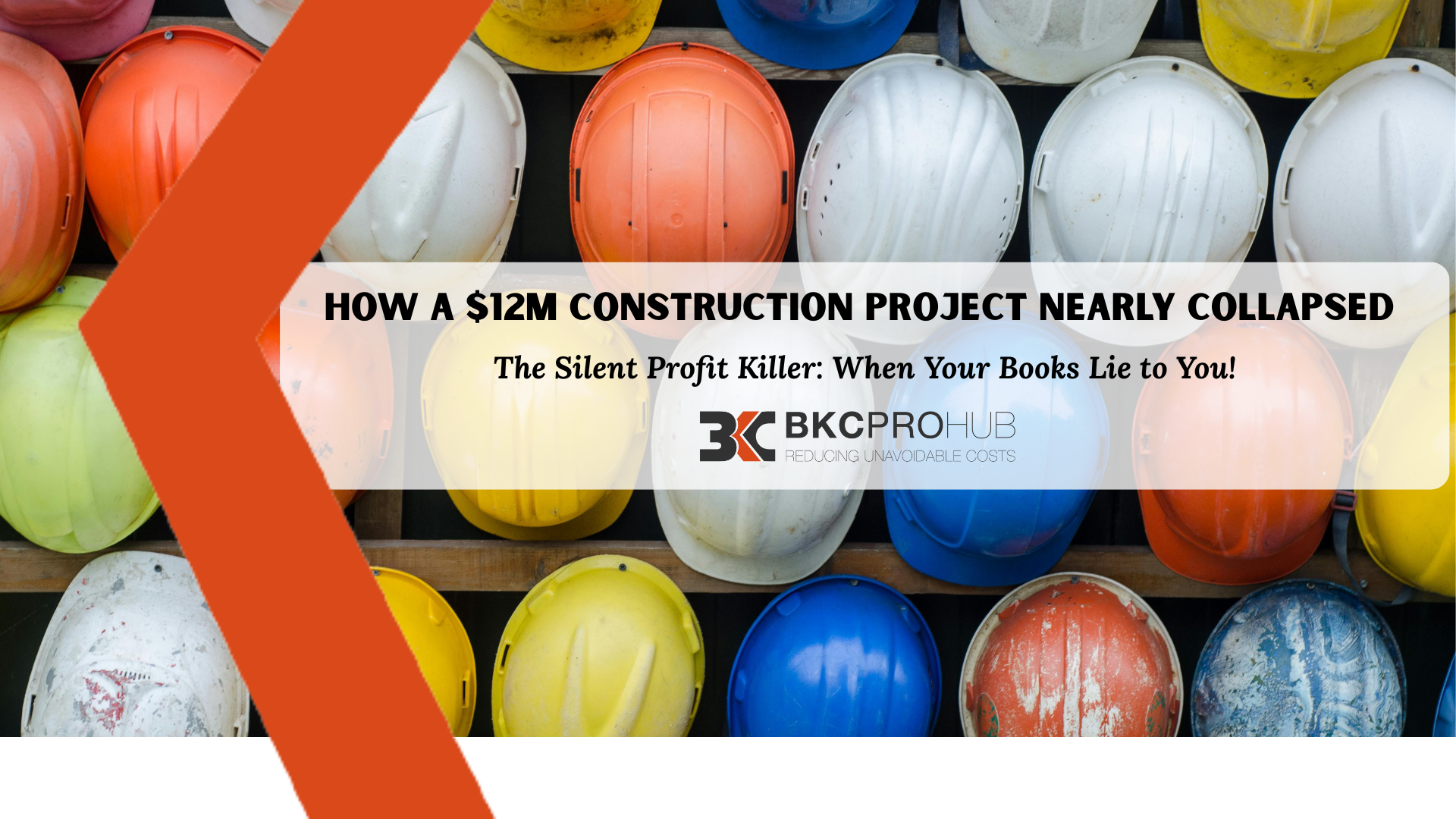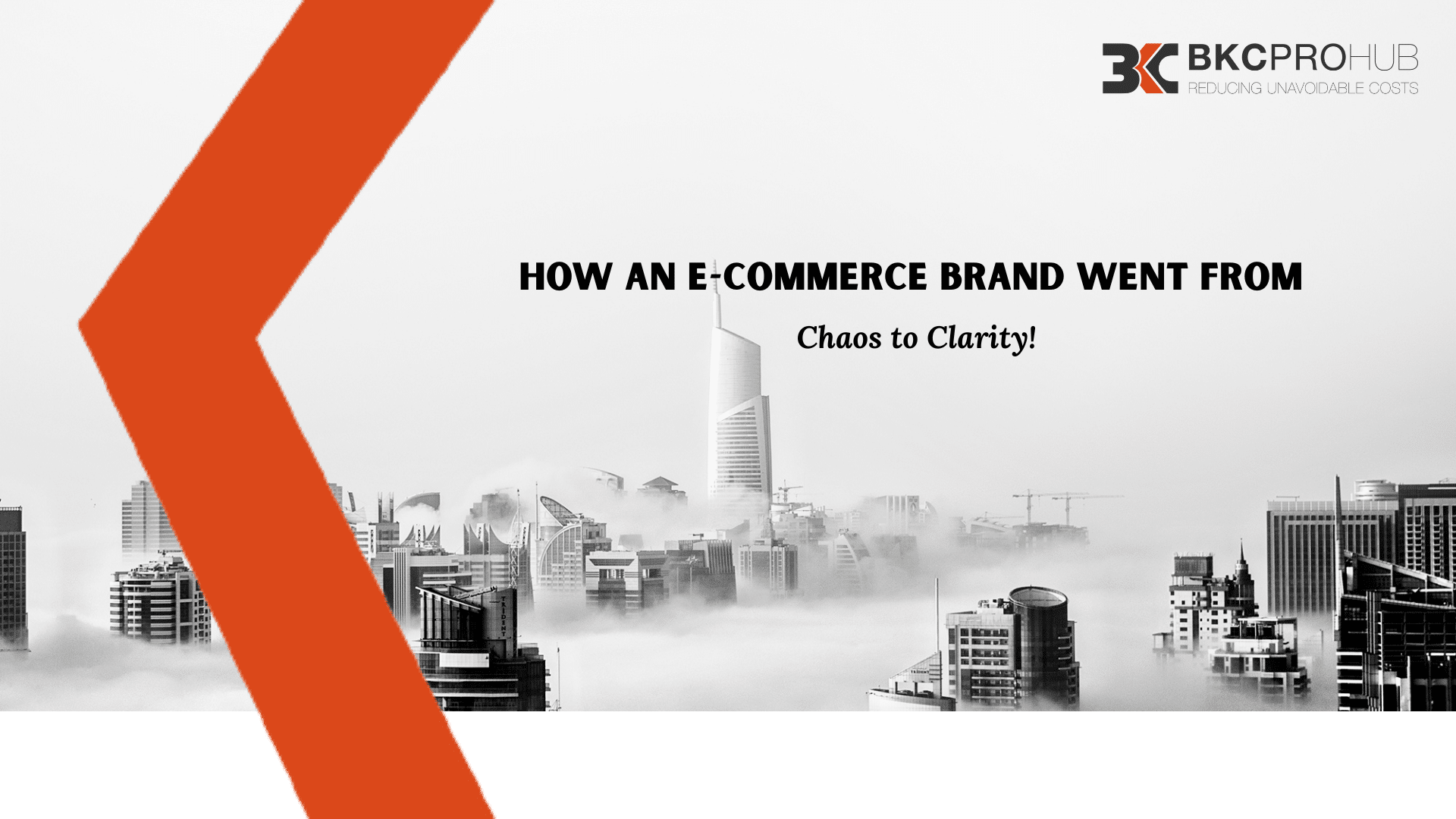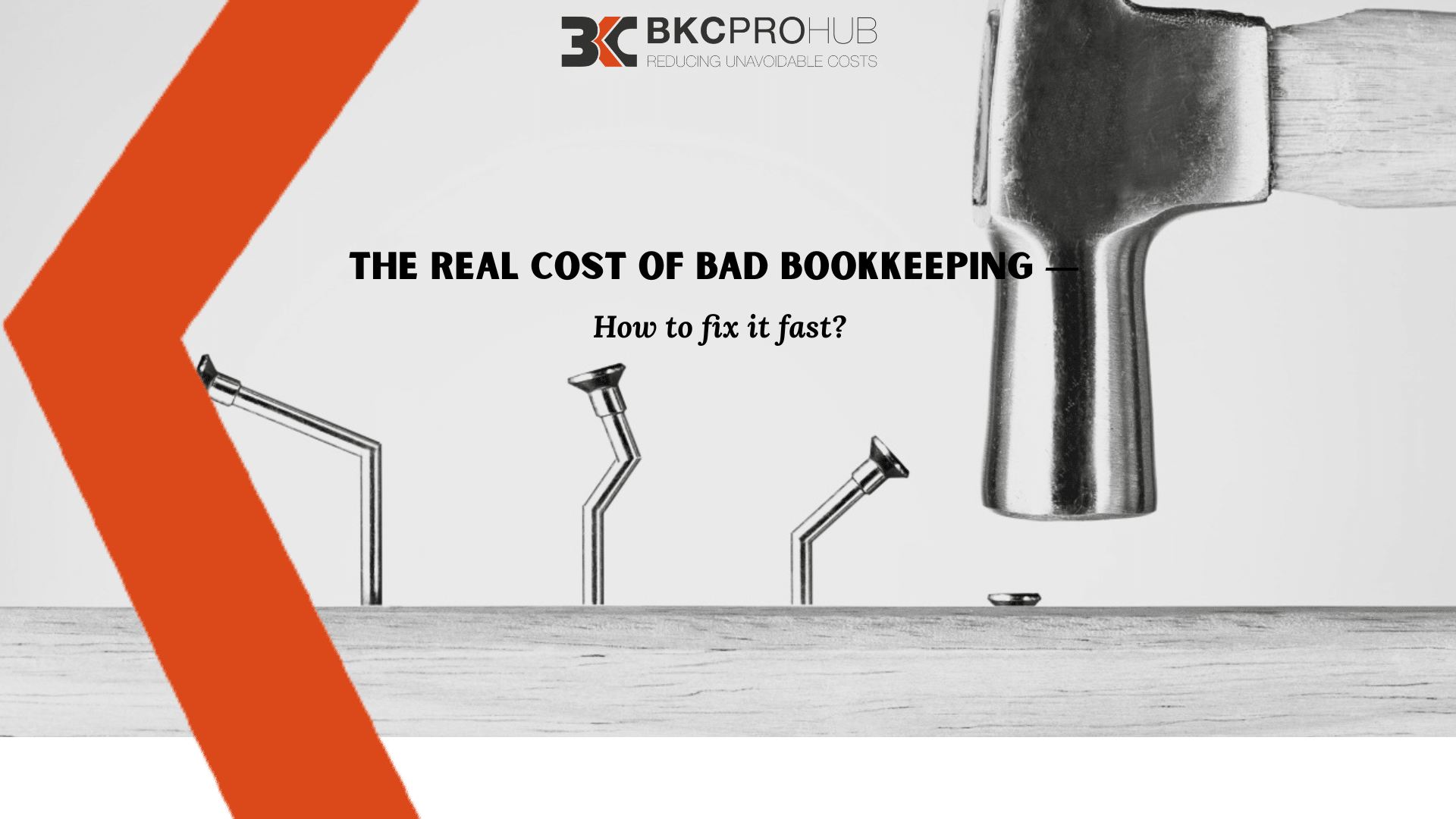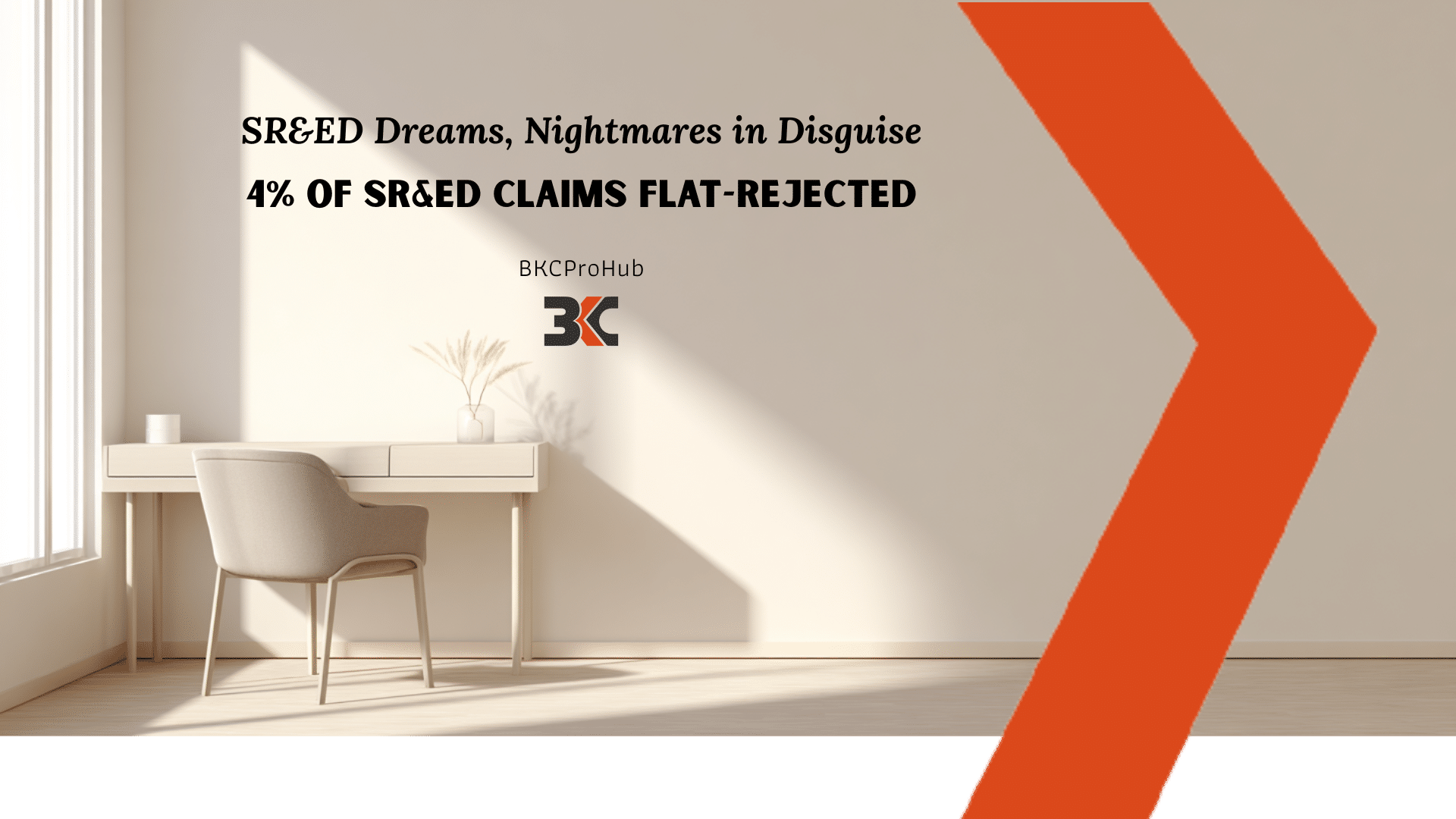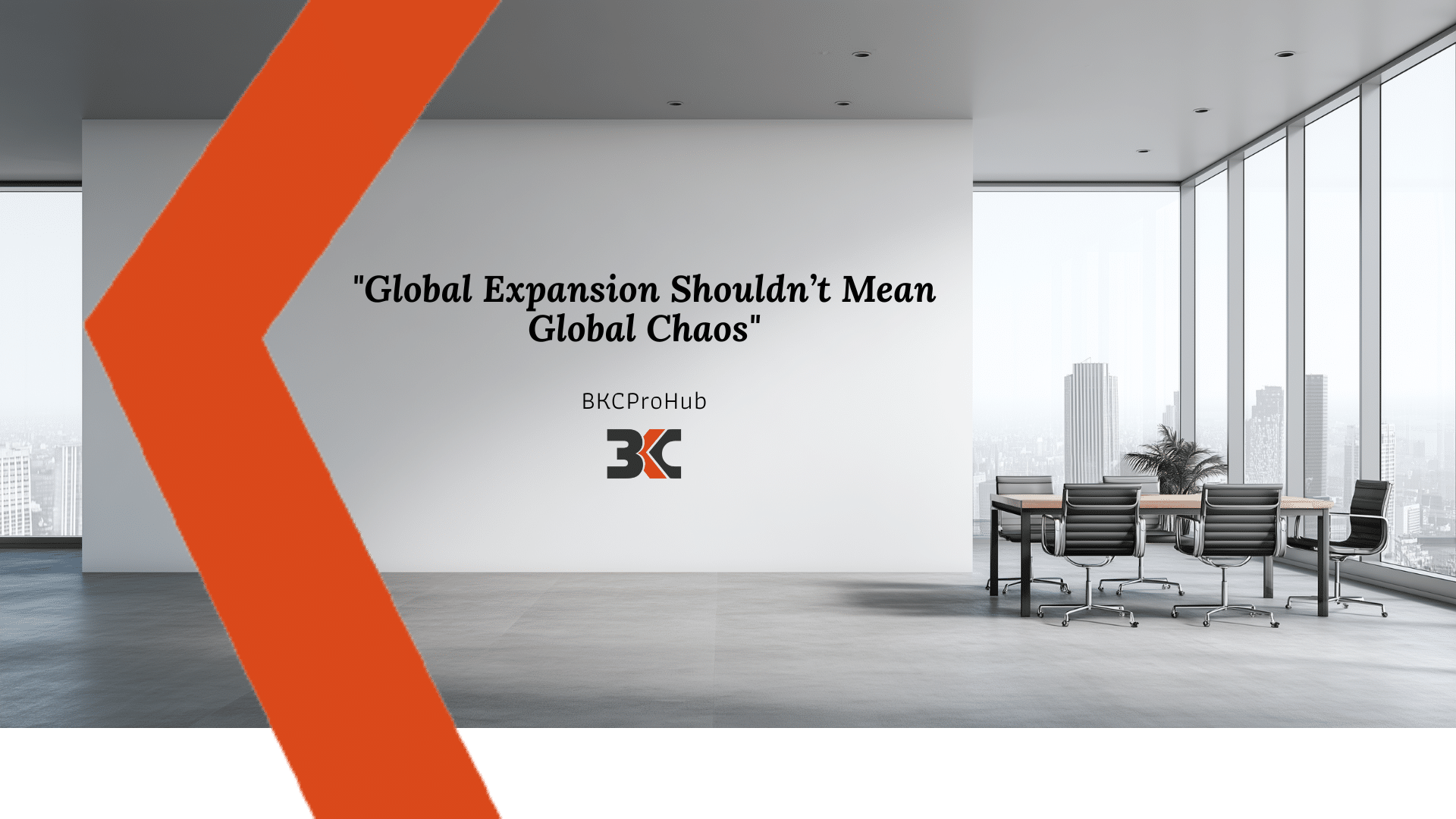Have same Invoices each month?
Automate Invoicing and focus more on your Business!
We know you want more time for your business. If you have same invoicing every month for your customers, this will certainly help you save lot of your time.
Open your QuickBooks Online Company and click the gear icon on the top-right corner. Click “Company Settings” and then click “Sales” and “Sales form contents”. Select your default delivery method as “Send later”. This will by default set your delivery method for your new customers to be “Send later”, however, you will have to change it manually for existing customers.
Now, let’s understand how to setup recurring invoices automatically. Either go to the same gear icon again and click “Recurring Transactions”. Click “New” and then “Invoice” or you can also create recurring invoice schedule from your past invoice. Go to your past invoice and click “make recurring”. Fill out the recurrence type, interval and select your delivery option. Tick mark the option “Automatically send emails” to email it automatically, every time an invoice is created or leave it unchecked, which will create the invoice and send it to send queue.
Now, if you prefer to send all your invoices in batch mode from send queue, go to “Transactions” and then “Sales”. Apply filters with Type being “Invoice”, status being “Open”, delivery method “send later”. It will show you all invoices meeting the filter criteria. Just select them all and select the batch action “send transactions”. This will email all your invoices to your customers. However, beware, if there are multiple invoices for any customer, he will receive as many emails as number of invoices with a one invoice in it.
Hope this will help you manage your invoicing efficiently. Feel free to contact us for any query.