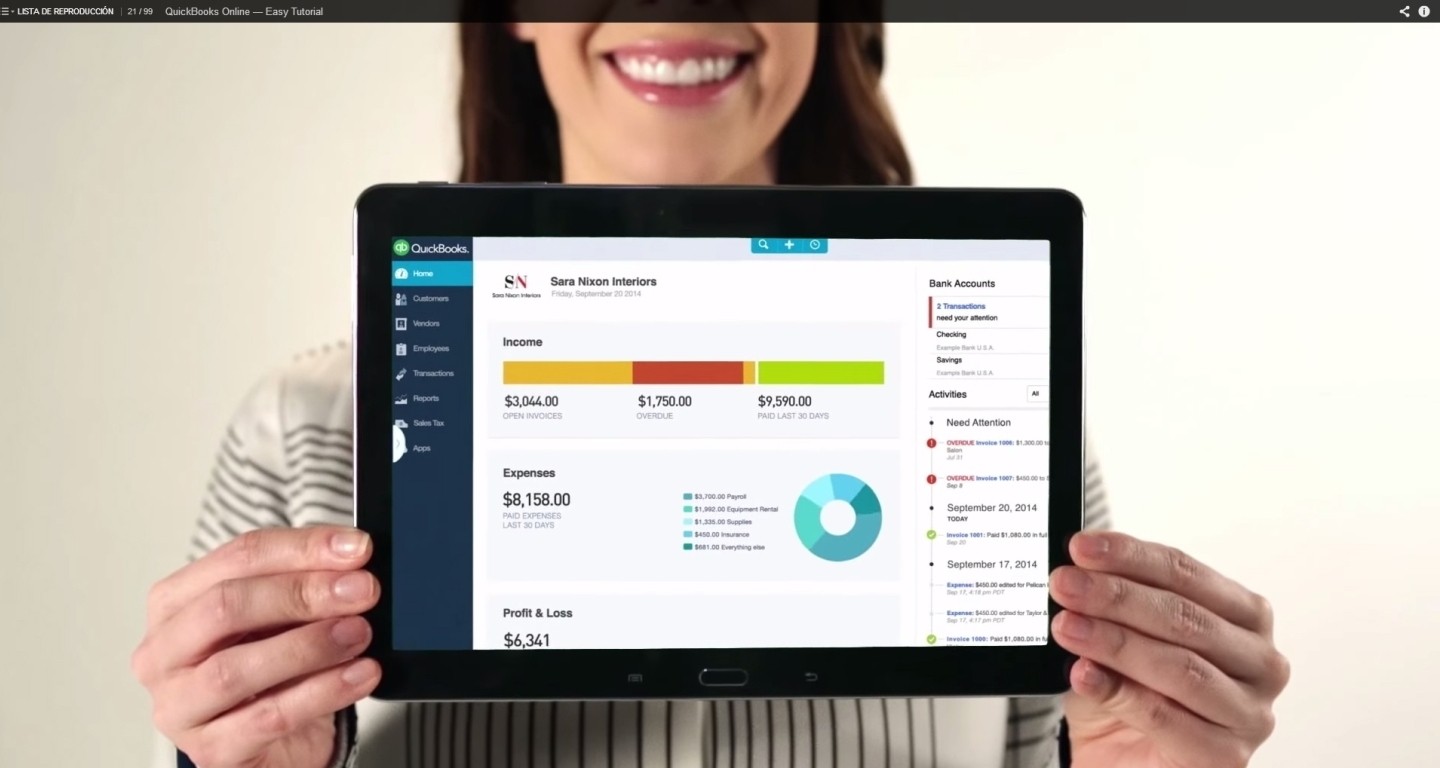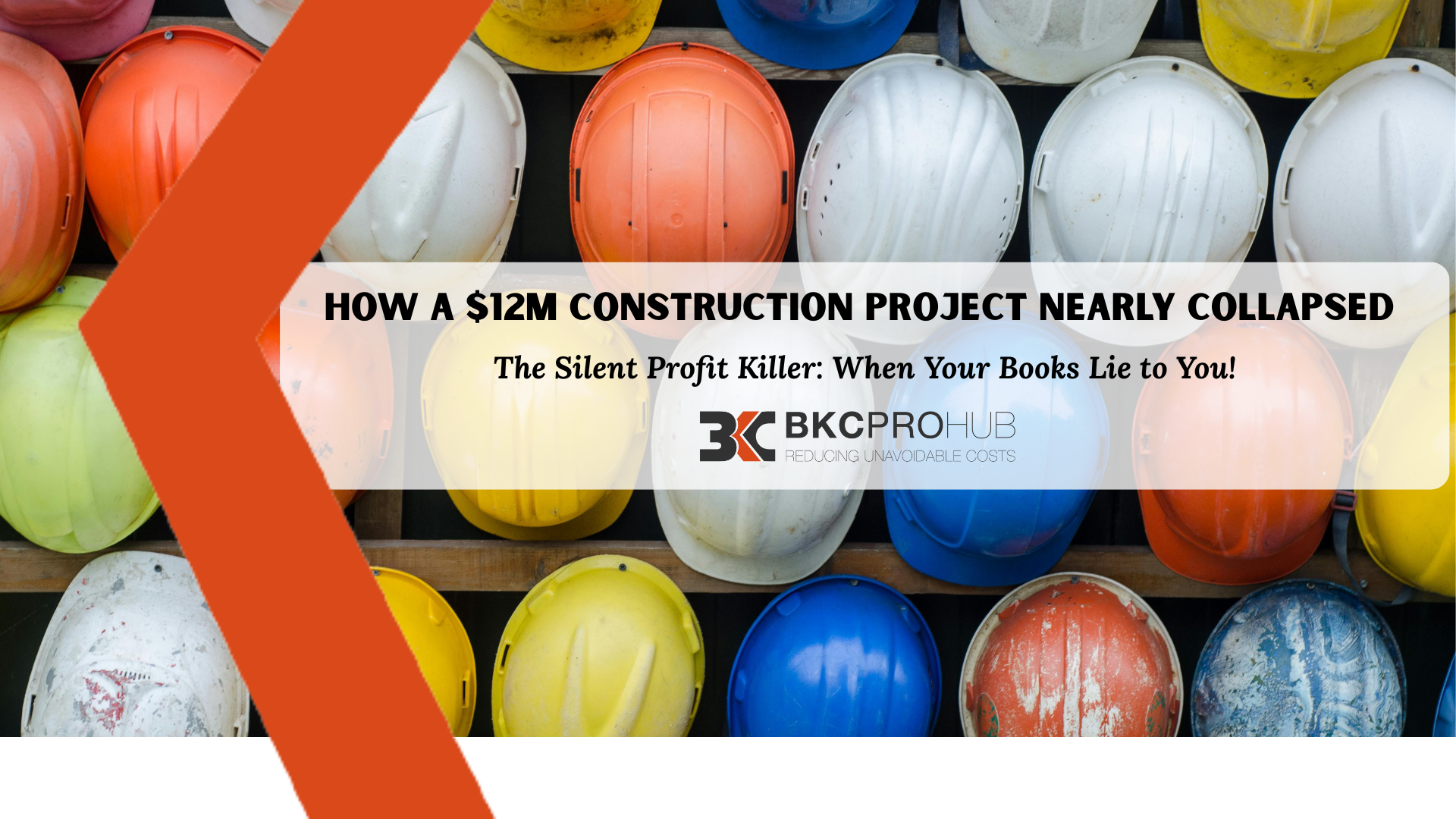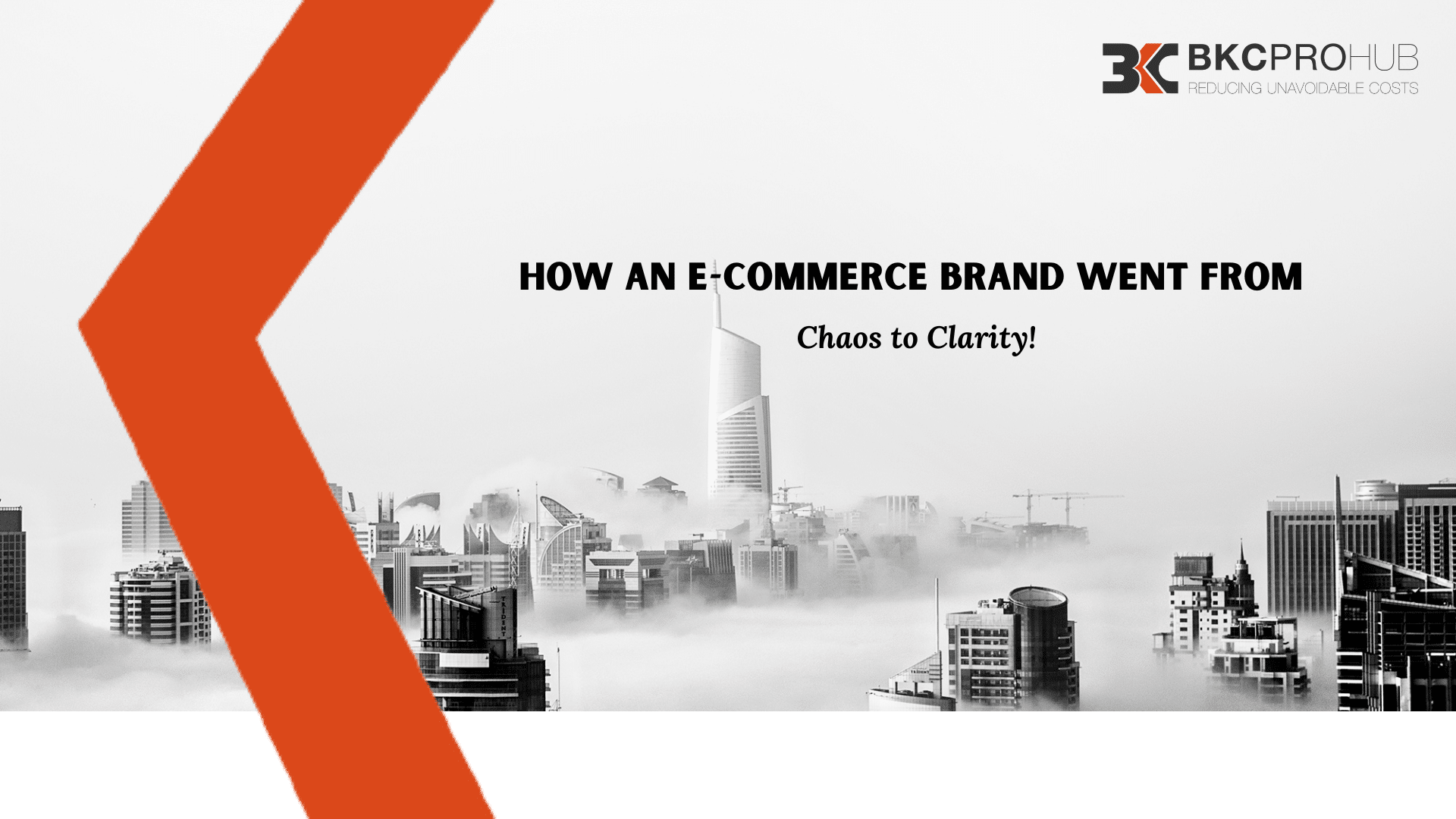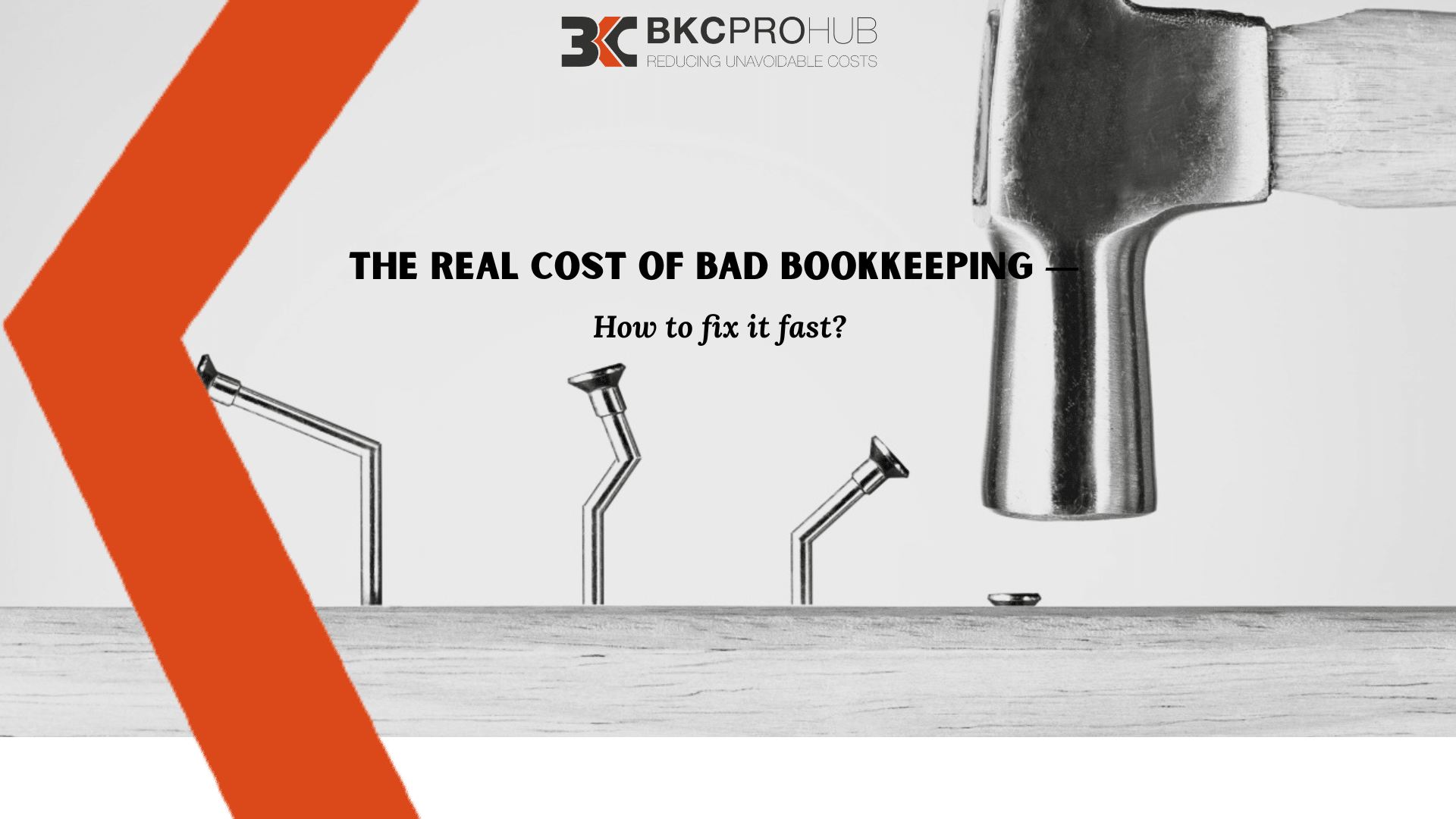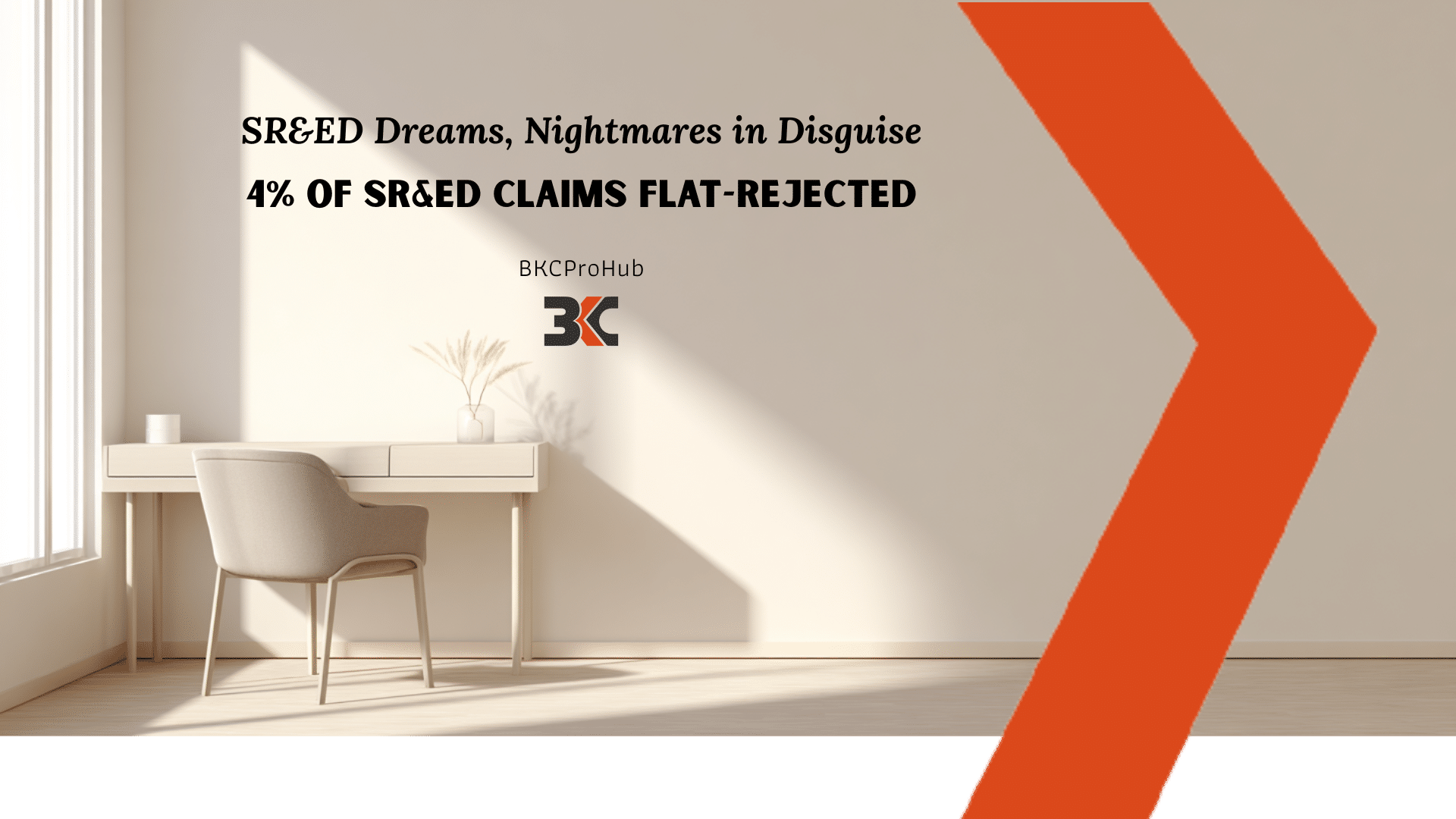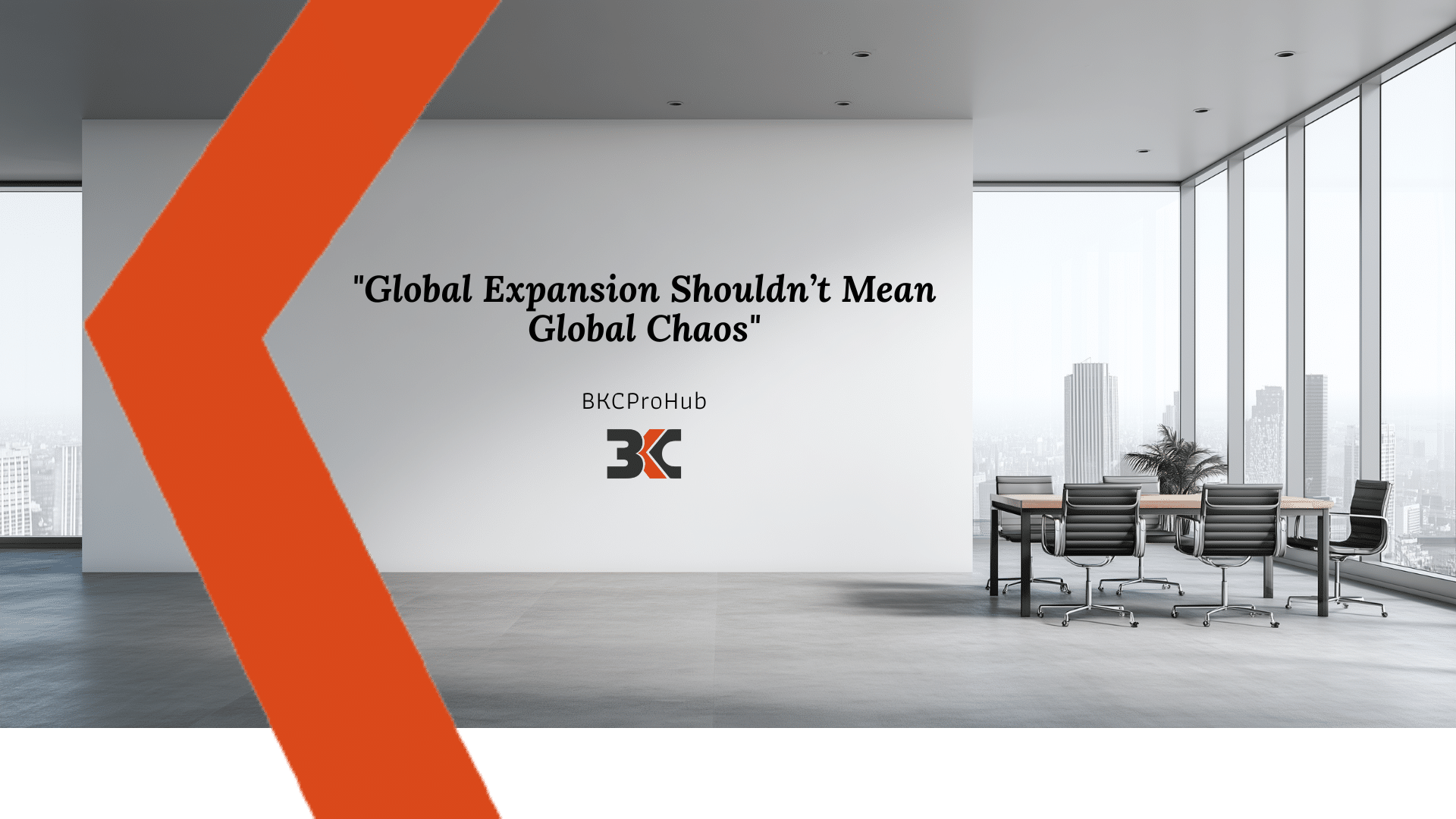QuickBooks Online Tips & Tricks: Setup Recurring Transactions
What is Recurrent Transaction?
In laymen terms, a recurrent transaction is one which is bound to repeat itself at a pre-determined period of time per se. every month or every week. Examples of such recurring transactions include monthly rent of the house, utility bills etc.
How Can Recurrent Transactions Help?
Statistics reveal that even for an expert it takes about 3-5 minute(s) to make a single entry. Now if you have about some 10 similar entries every month such as house rent, telephone bill, subscriptions to entertainment packages, magazines and so on, then every month you make an entry for the same recurring transaction, you end up wasting about 30 minutes (i.e. 3 minutes * 10 transactions). Instead of this it is more advisable to set – up recurring transactions as the same will enable you to same time and relax down your brain processes as well.
How to set-up Re-current Transactions?
In order to set-up a recurrent transaction follow the below given navigation trail.
- Go to Company Name
- Under the Lists select Recurring Transactions
- Now a screen appears wherein you need to fill the details as per your requirements
Following requirements need to be defined while setting – up a recurring transaction-
Type of Template
There are three types of templates :
- Scheduled : For recurring entries at a fixed point of time
- Reminder : For reminding recurring entries at different point of time
- Unscheduled: For recurring entries at variable point of time
Transaction Type
Here the type of transaction needs to be defined. It can belong to any of the following categories
- Bill
- Non-posting Charge
- Cheque
- Non-posting Credit
- Credit card credit
- Credit Note
- Estimate
- Deposit
- Journal Entry
- Invoice
- Refund Sales Receipt
- Transfer
- Supplier Credit
- Purchase order
- Expense
Scheduled Template
- In order to create a scheduled Template one needs the following define the following fields:
- Payee > Supplier, Customer, Employee etc.
- Account > Payment from which account
- Interval > Daily, weekly, monthly, yearly or any specific date
- Start Date & End Date
- Days in advance to create entry
- Alert when range has ended?
- Mailing address of Payee
- Payment method > Cash, Cheque, Master card, Visa etc.
- Reference Number
- Whether amounts are Inclusive of Tax, Exclusive of Tax or Out of Scope of Tax
- Further Scheduled entry can be for two types of details :
- Account Details ( includes Expenses, Income and liabilities)
- For Items ( includes inventory)
Reminder Template
Creation of a reminder template is similar to creation of a Scheduled template. The only difference here is the fields that are to be pre-defined. The pre-defined data fields are:
- Transaction Type
- Sort By: Date, Name or amount
- Location
Unscheduled Template
Creation of an unscheduled template must now seem to be easier as its creation is very similar to the above two templates. The major difference is that here the user is not required to set a scheduled time unlike the above two templates.
User can enter the payee name and save the template. Whenever he wishes to record an entry saved as unscheduled template, he must click on the Use button and subsequently save and Close.
In a Nut-shell
QuickBooks Online is quite easy and fun to use. Keep using recurring transactions and saving time and efforts. Don’t forget to share your views with us. In case of any queries, feel free to contact us.
Feel free to contact us on support@bkcprohub.com for any query.