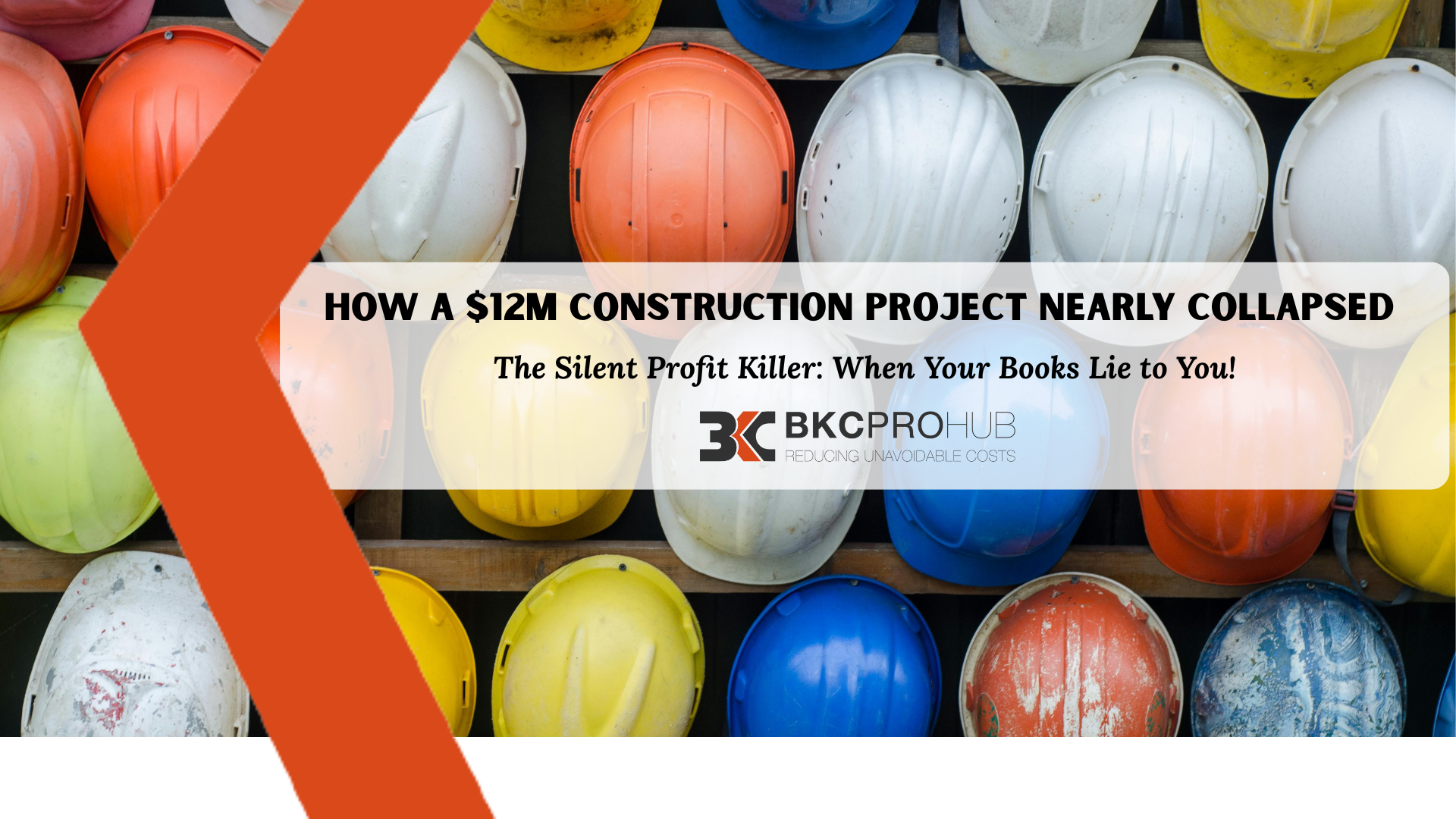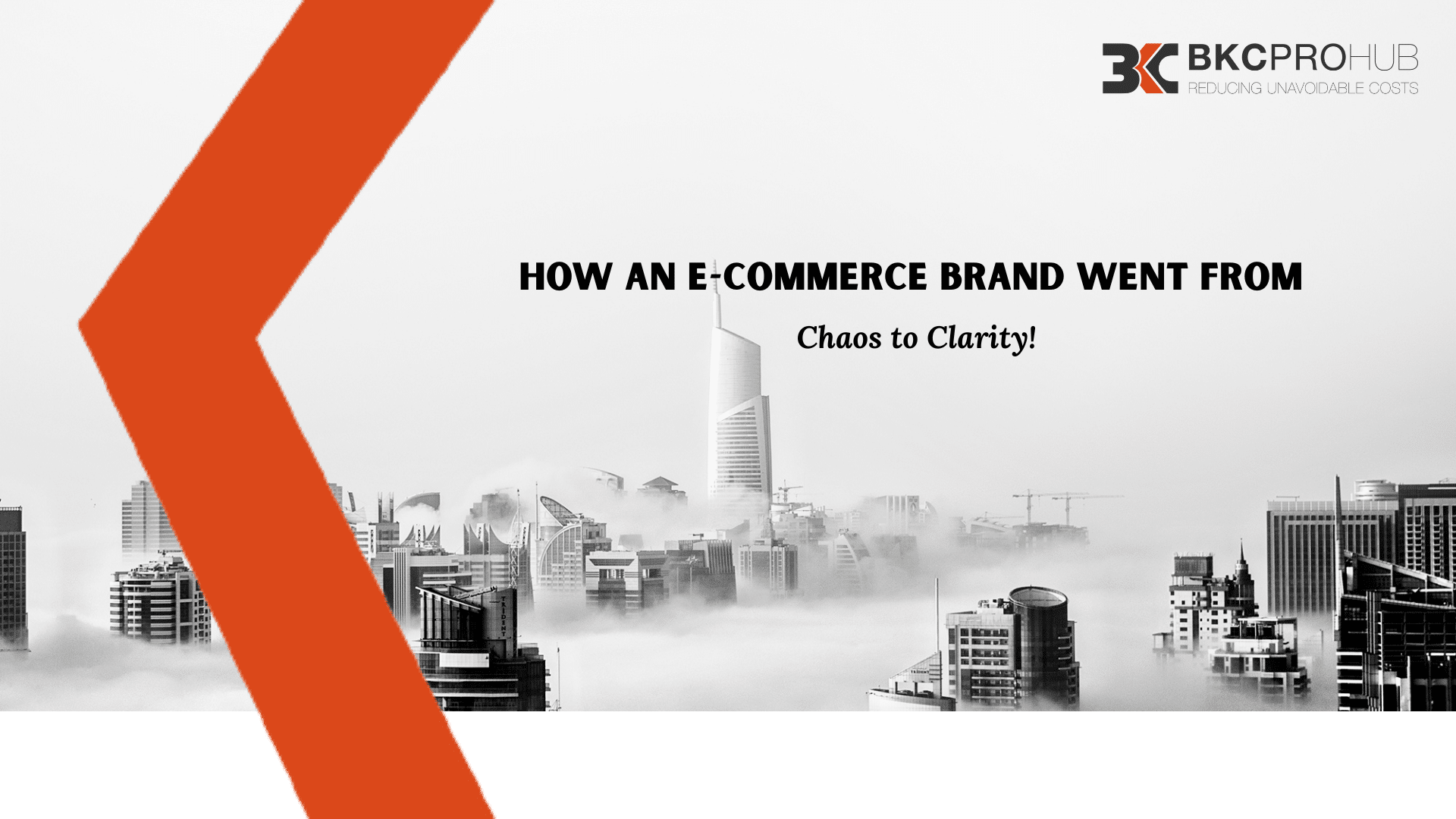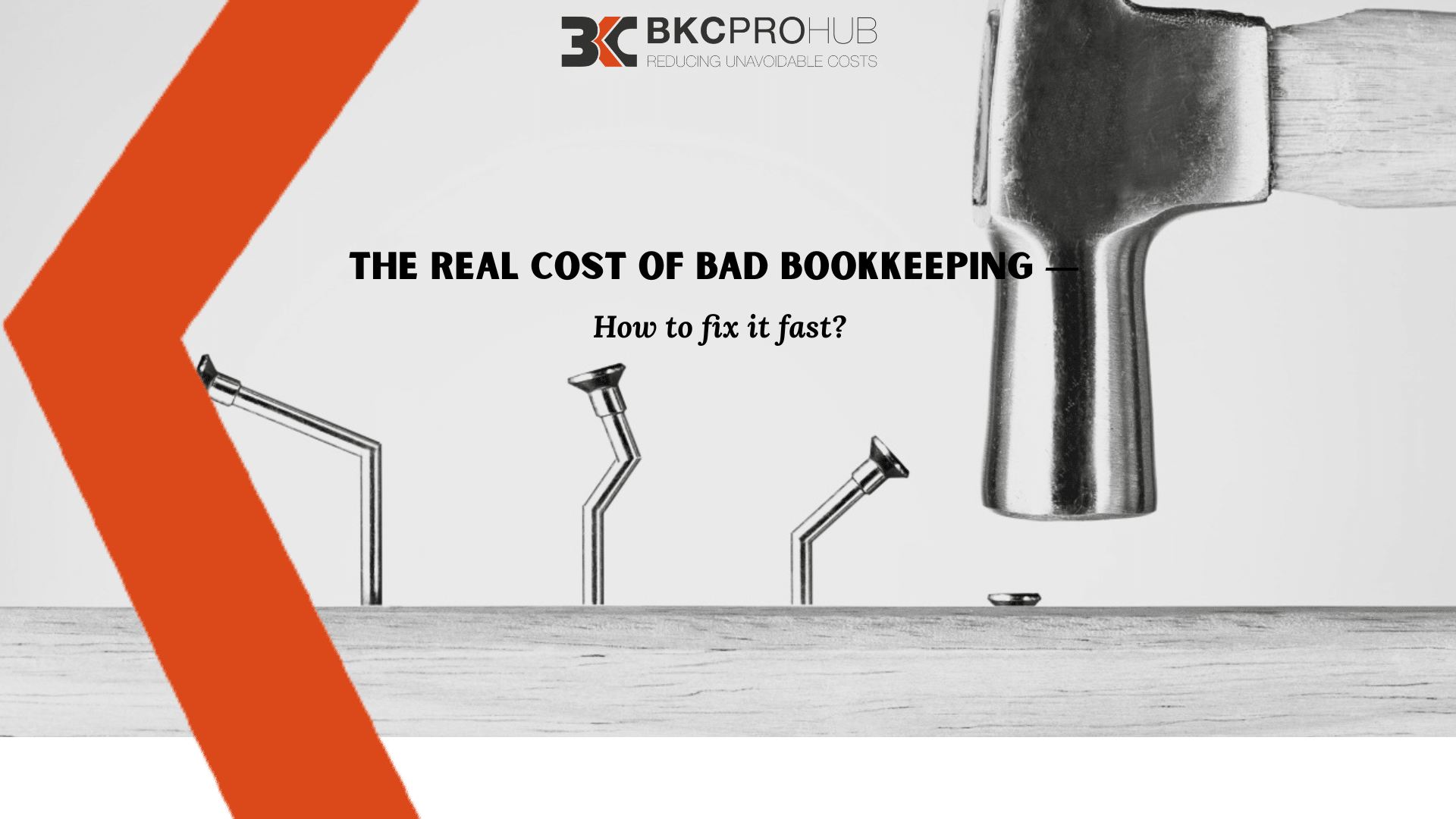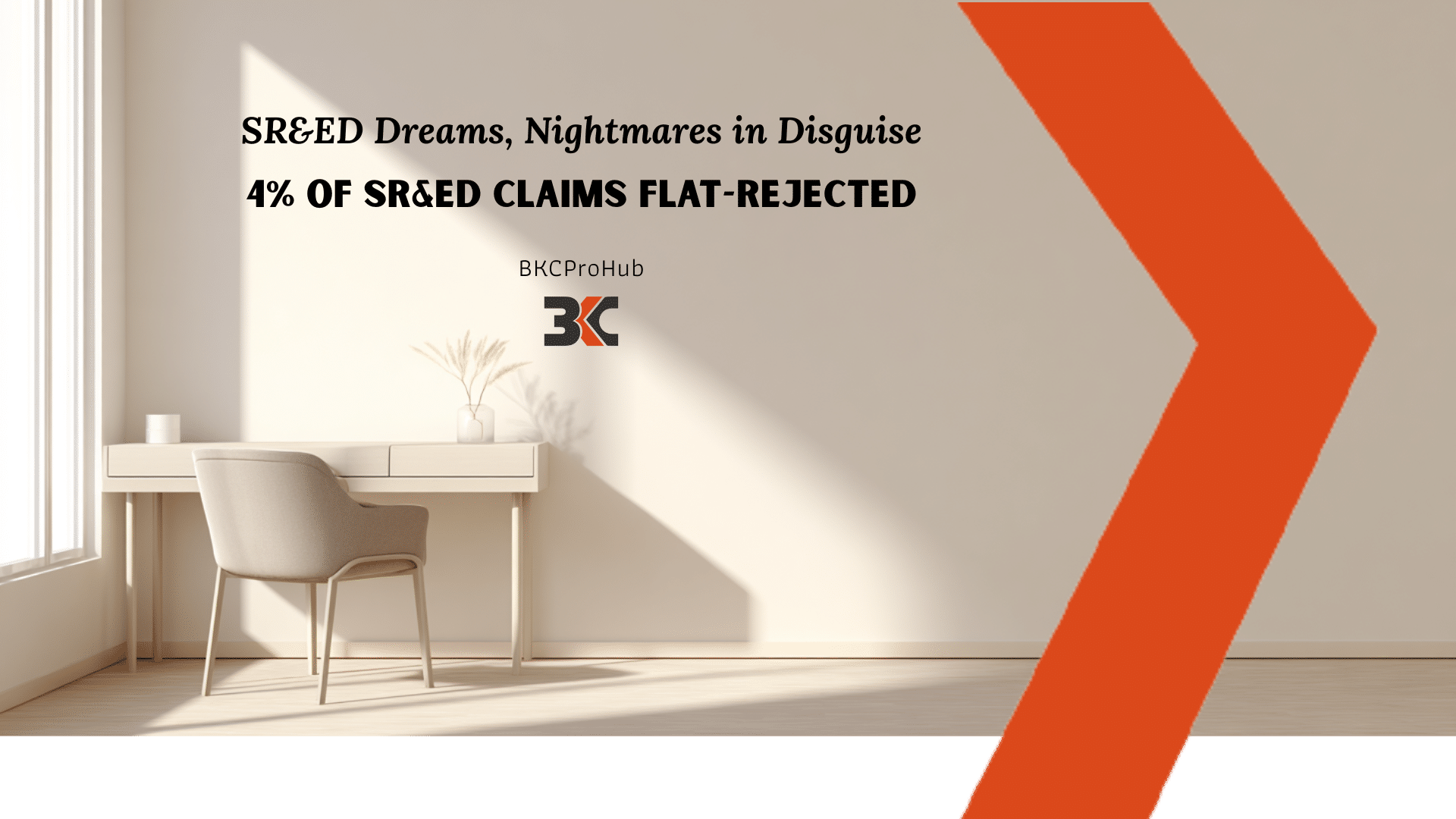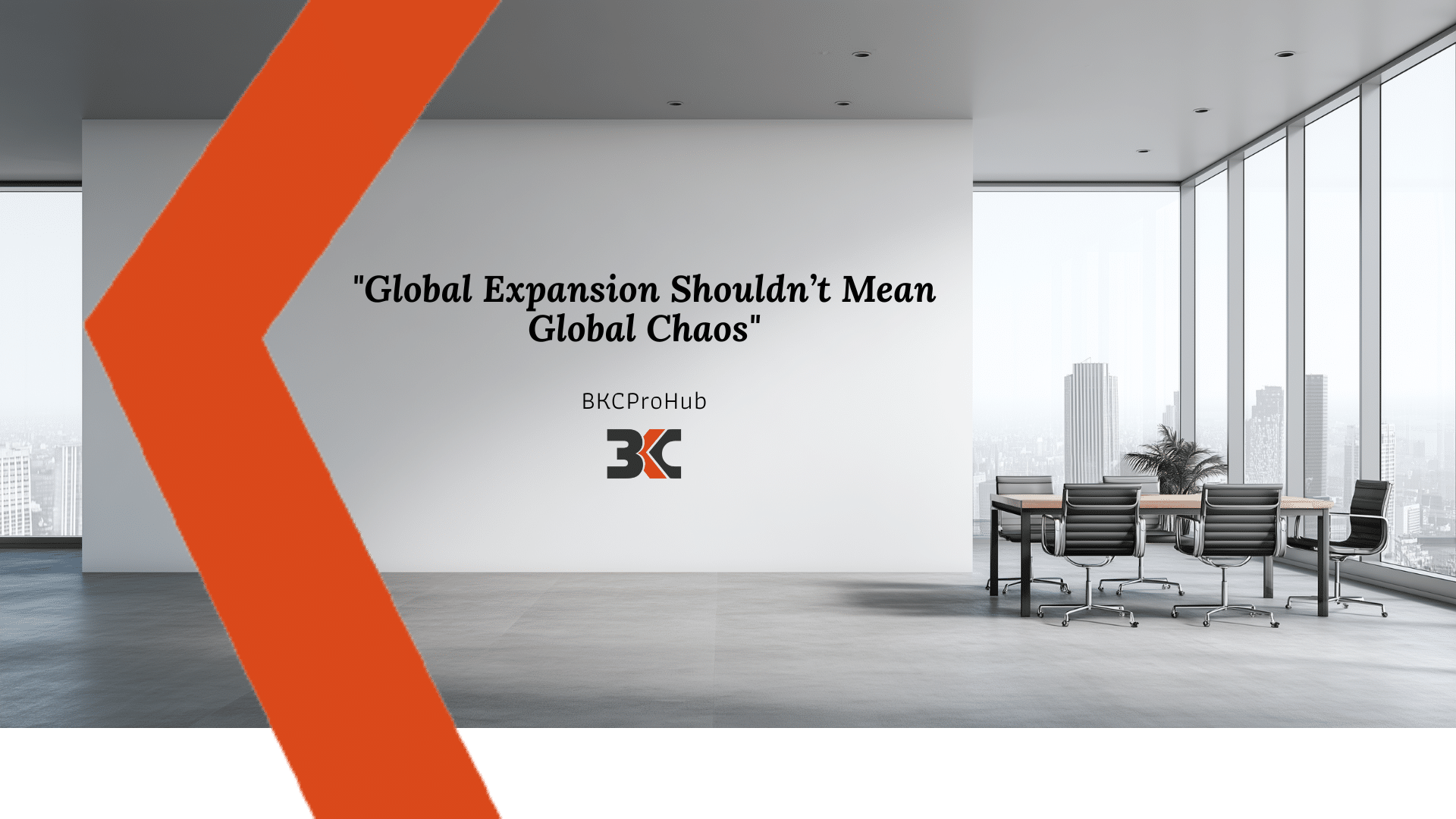Welcome to QuickBooks Online Tutorials for SMB!
Video 2: Import Masters
In this tutorial, we will know how to import masters like customers, suppliers and chart of accounts. You can import master data from any accounting software or excel sheet. QuickBooks Online supports importing master information from CSV or Excel file format.
Let’s understand, how to import “Customers”
- Go to “Customers”
- Click on the down arrow besides Customers tab on the right hand top corner of your screen and go “Import Customers”.
- In the next screen, you will need to upload an excel or CSV file containing customers master information. You can download sample file to know the format in which you need to prepare excel or CSV file for upload.
- The master information file contains information like Name, Company, Address, Contact details, Opening balance, transaction date etc.
- Click “Browse” and select the file to be uploaded
- Click Next and go to the next screen, where you need to map your excel or CSV file column fields with QuickBooks Online fields.
- Click Next and you are “Done”
In the same manner, you can also upload your “Suppliers” master information
Go to Suppliers, click on the down arrow besides Suppliers tab on the right hand top corner of your screen and go “Import Suppliers” to upload Suppliers master information.
Now, let’s go to Chart of Accounts. Go to “Transactions” and therein go to “Chart of Accounts”
- Click on the down arrow besides New tab on the right hand top corner of your screen and go “Import”
- Here also, the same process is followed as we have seen for Customers and Suppliers, however, there is a slight change in the format of excel or CSV file to be uploaded. Download sample file to know the fields you should have to import chart of accounts. Once the file is ready, upload it, map your fields and import your chart of accounts
That’s it for this session. See you in the next session. Thank you for watching.